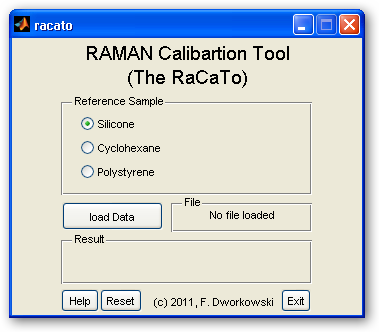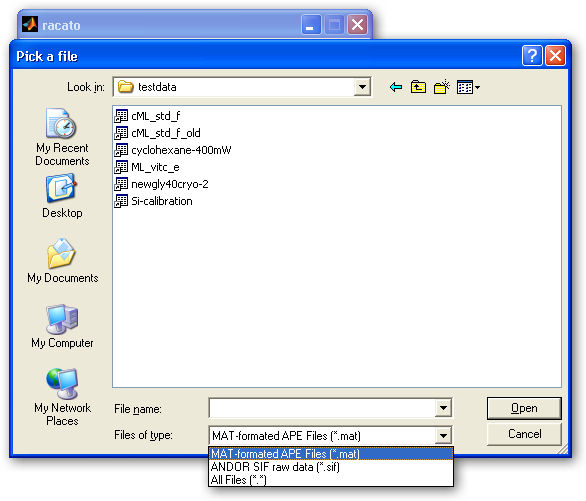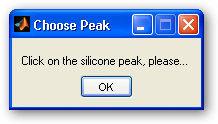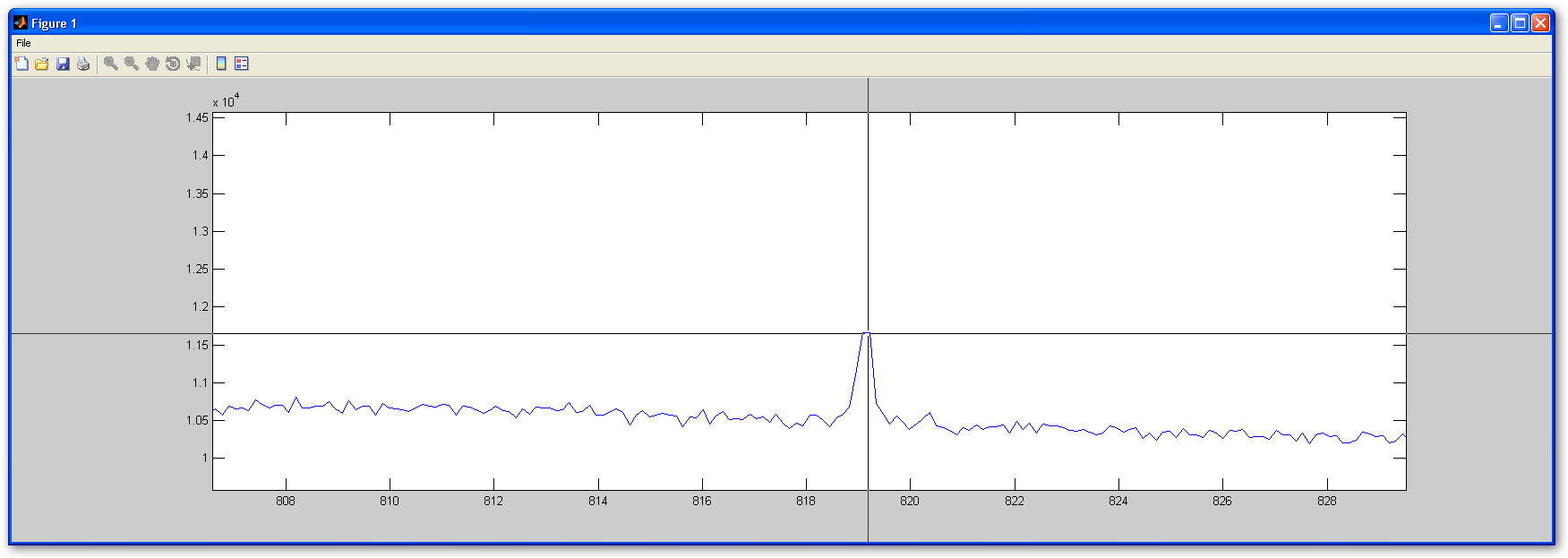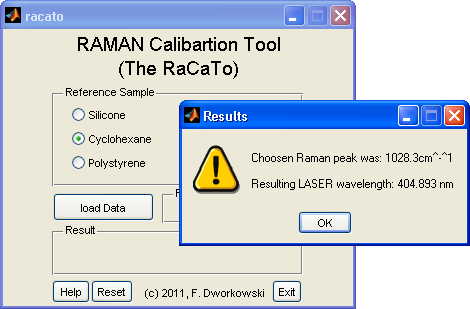Introduction
The RaCaTo (Raman Calibartion Tool) lets you easily and fast determine the exact wavelength of the excitation Laser in a Raman experiment.
It can load either raw .sif files as generated by the ANDOR solis software or spectra previously converted to SLS-APE .mat format using eiterh tool of the SLS-APE toolbox.
Currently the following types of reference samples are supported:
- (pure) silicon
- Cyclohexane
-
 Polystyrene (WIP)
Polystyrene (WIP)
Please report any bugs to florian.dworkowski(at)psi.ch . Thanks (especially the embarrassing typos already visible in the images below!)
Installation
MATLAB script
- get the
RaCaTo_ML.zipbelow - unpack into a folder on your Matlab path
- run RaCaTo in Matlab by typing
racato
Windows Stand-alone app
MRC Runtime Installation- Get the Matlab Compiler Runtime (MRC) from below.
- Make sure it is the right version (see below).
You can have multiple versions installed simultaneously. - Install MRC if needed.
- Unpack RaCaTo archive.
- Make sure
ATSIFIO.dllandatsifiomex.mexw32are in the same folder. - Run RaCaTo by opening
racato.exe
Manual
Taking Reference Spectra
- Record a nice Raman spectra of either of the supported samples under the exact same conditions you will perform your later experiments.
Loading Data into RaCaTo
Performing semi-automated calibration
Silicon
- Your spectra will be displayed and a popup will ask you to zoom in until it is easy to click on the Si peak. Do that and then press OK in this window:
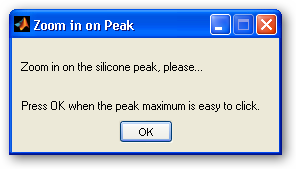
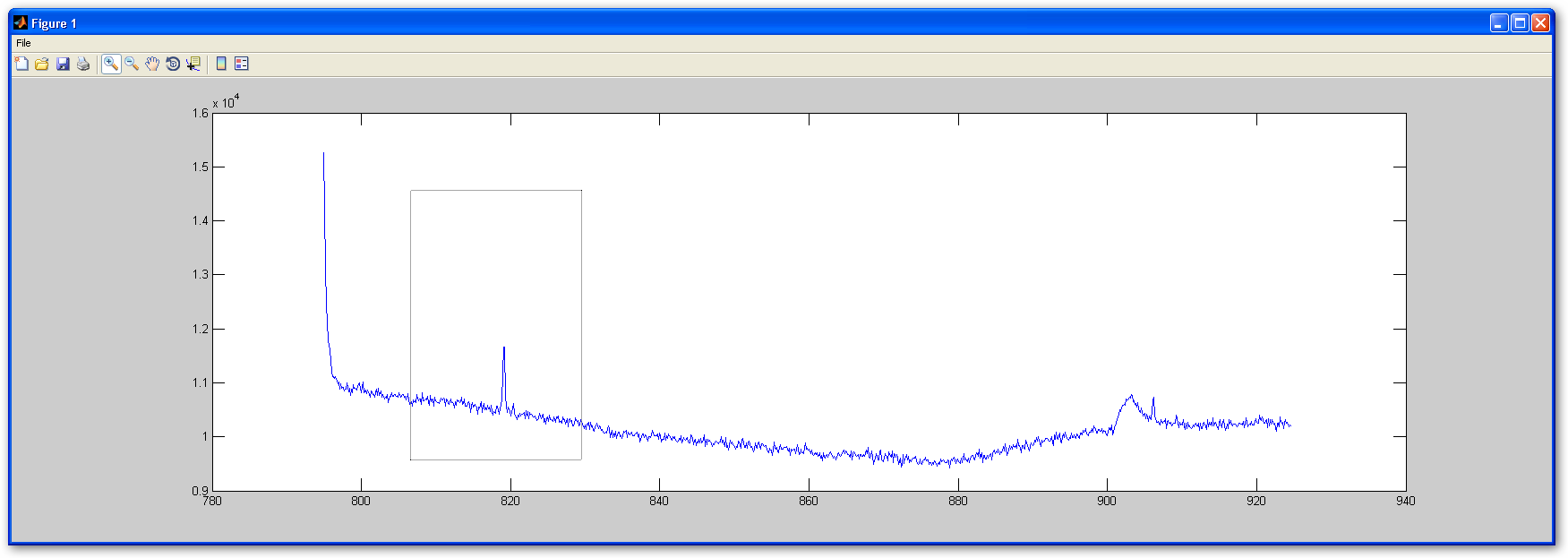
- The spectrum will be closed and the result is displayed inside the RaCaTo main menu. Congrats! You got your result!
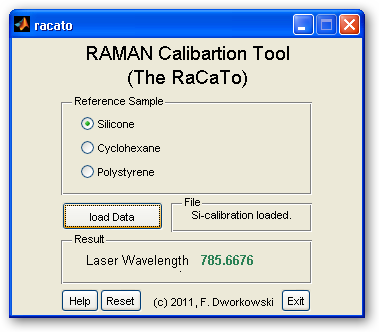
Cyclohexane
- Your spectra will be displayed and a popup will ask you to click of one prominent peak in the spectrum. Do that.
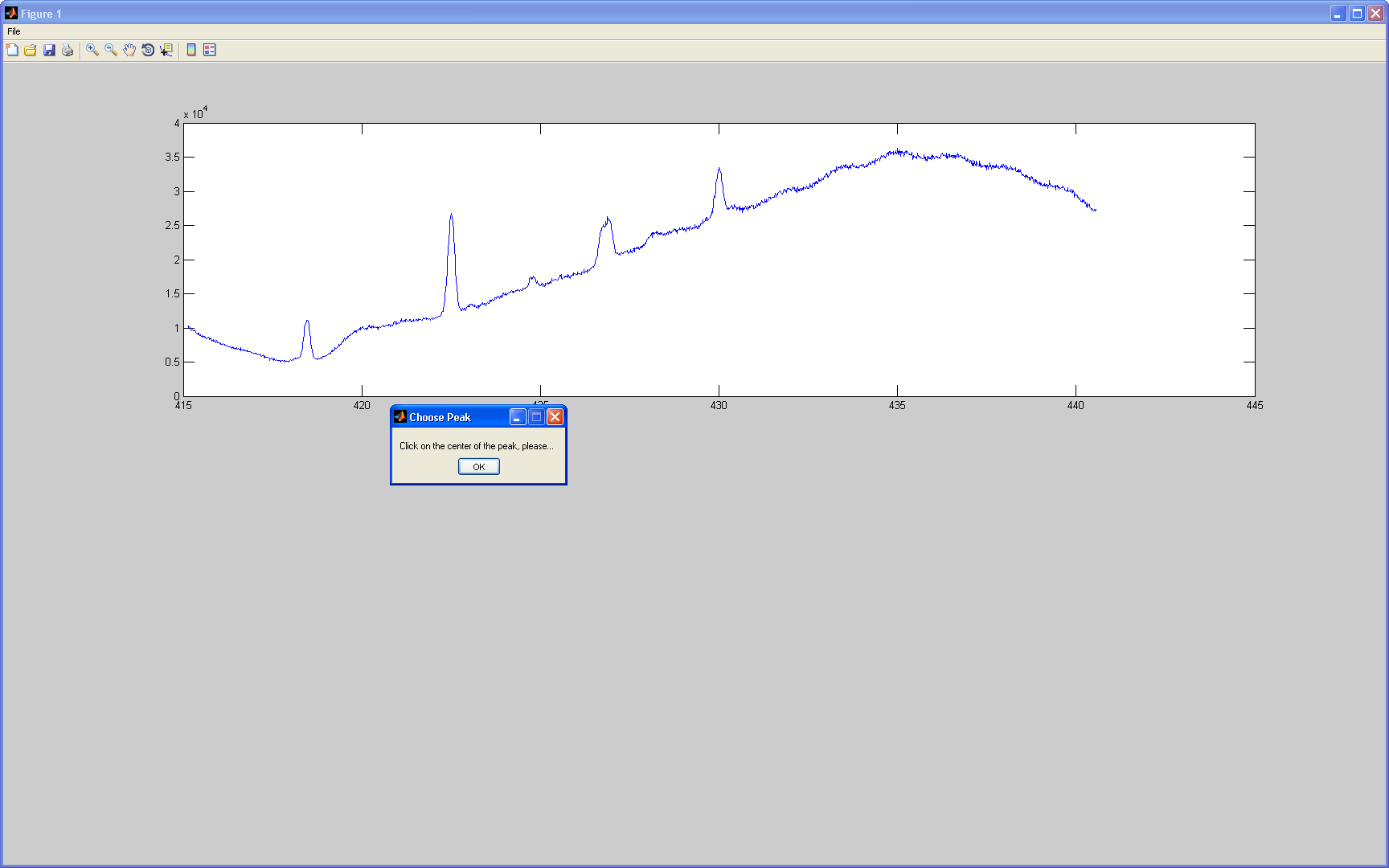
- The clicked position will be marked and a reference spectrum of cyclohexane is displayed as a reference:

- A popup asks you to identify the chosen peak. Using the reference spectrum below identify your peak in the list and chose it before pressing OK.
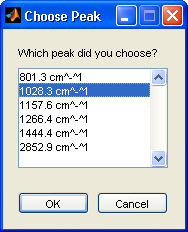
- The spectrum will be closed and the result is displayed inside the RaCaTo main menu. Congrats! You got your result!
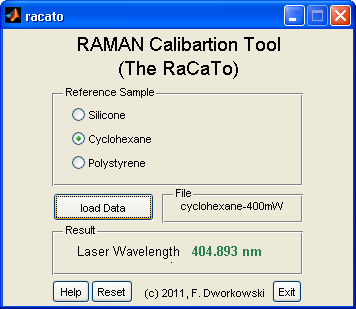
Polystyrene
Version History
V1.1, 15-Jul-2011
- MRC v.7.12.0
- fixed error when loading files from different folder than the .exe/.m script
- fixed .sif import in stand-alone version
- fixed error in displaying the chosen Raman peak
- added logging for .exe version
- MRC v.7.12.0
- first working version
Downloads
- RaCaTo_v1_Build110714.zip: RaCaTo (Win32) V1.1 (Build 20110715)
- MRCinstaller.exe: Matlab Compiler Runtime

 Please ask for this via Email.
Please ask for this via Email.
- RaCaTo_ML_20110715.zip: RaCaTo MATLAB scripts, V1.1 (20110715)