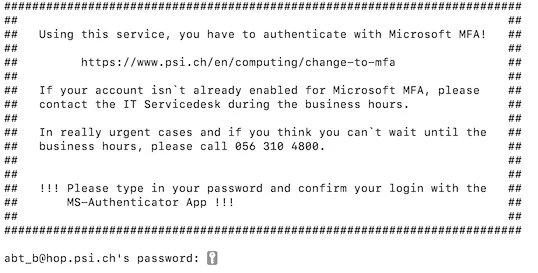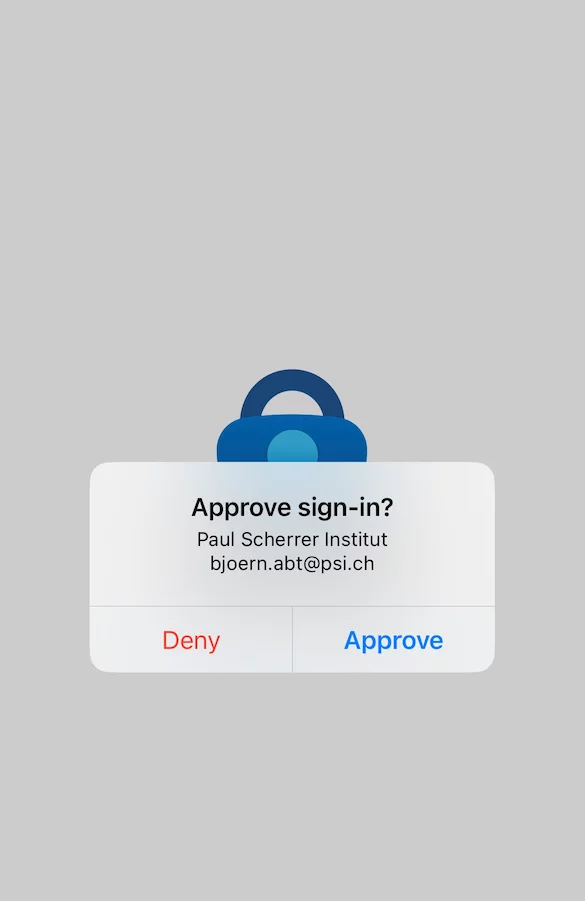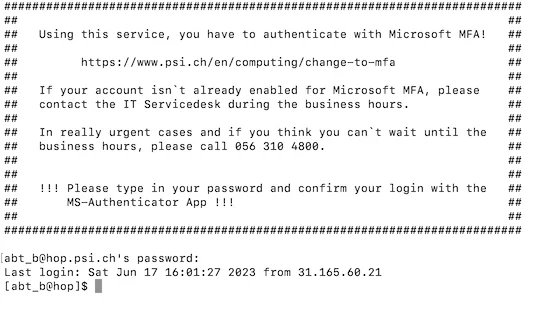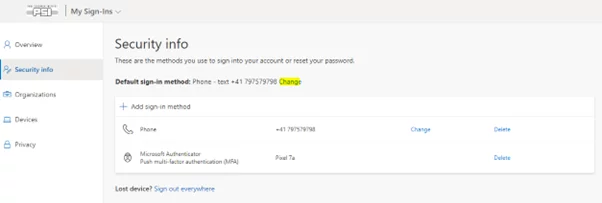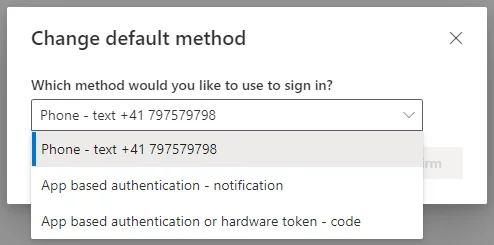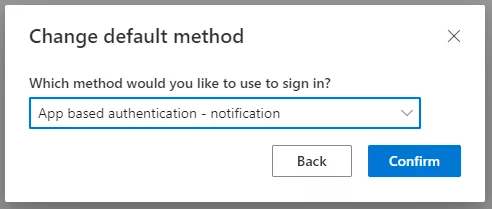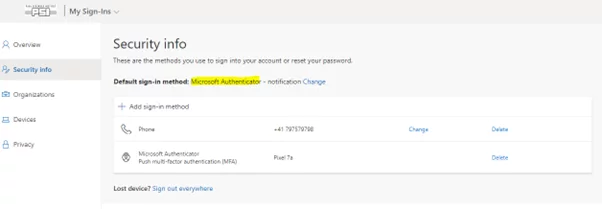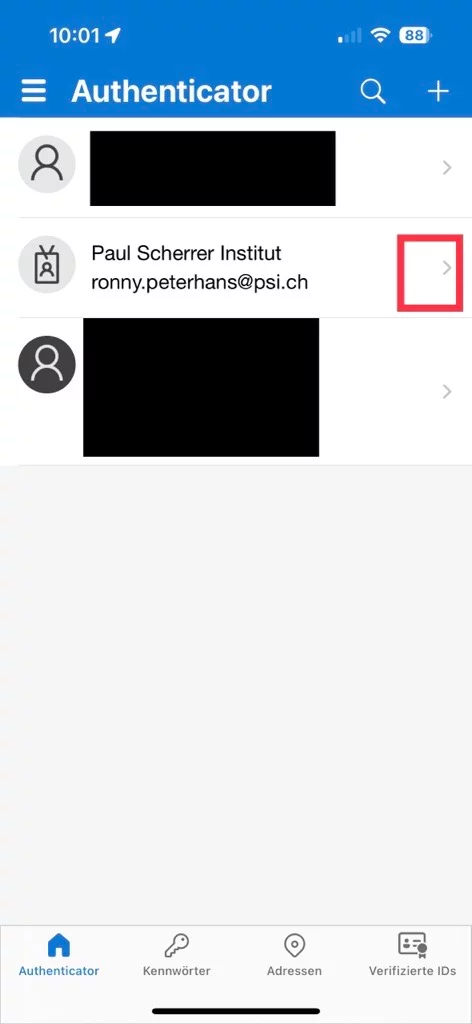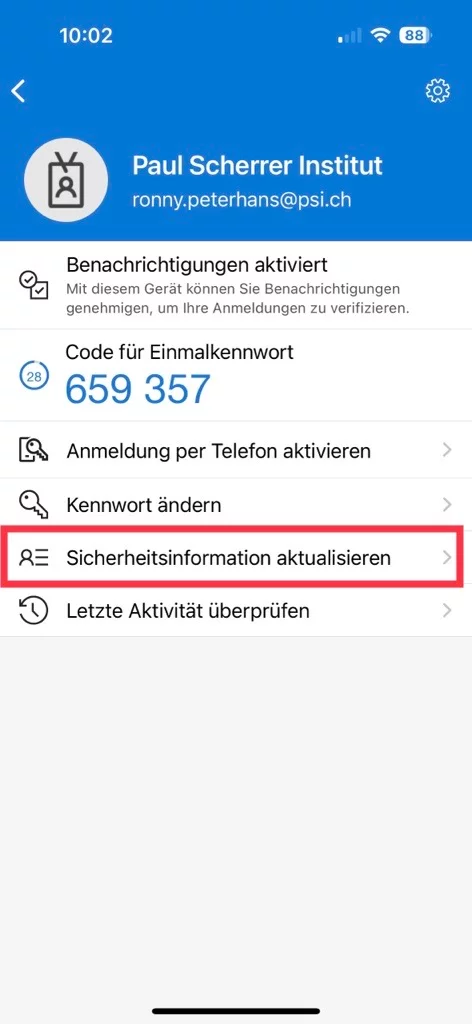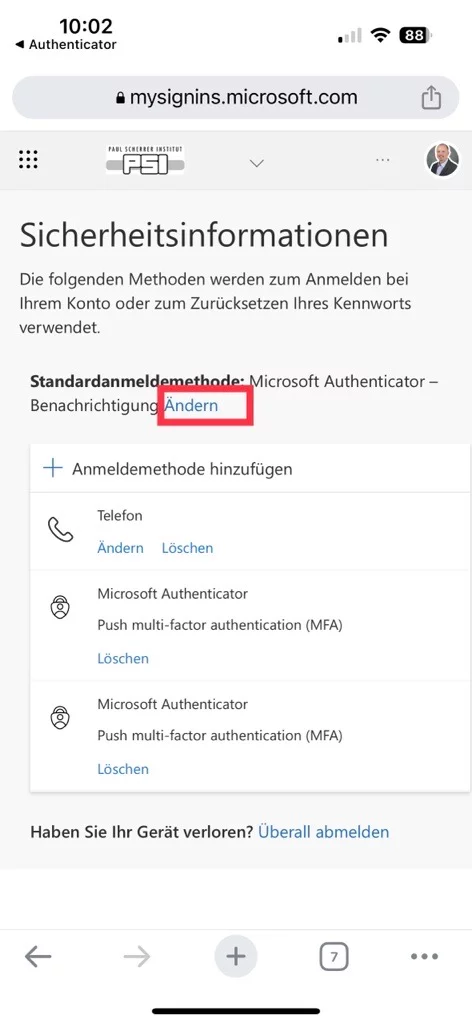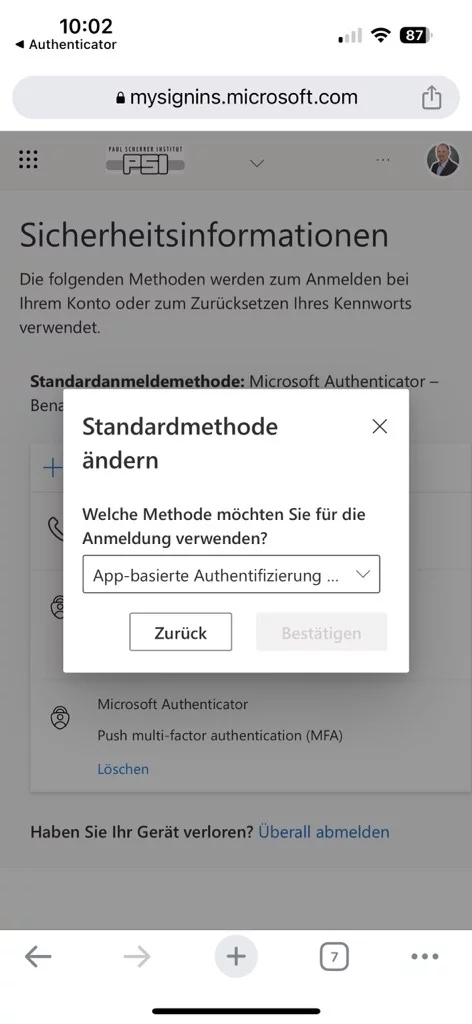Activate MFA
Important!
If you have an external account starting with ext- : you need to use the username ext-<user>@psi.ch where user must be replaced with the actual value.
If you have an internal account not starting with ext-: you need to use your email address to login surname.name@psi.ch where surname and name must be replaced with the actual value
Please submit a copy of your ID or passport to helpmfa@psi.ch to verify your identity.
Sign in to Office 365 (https://aka.ms/mfasetup) (MFA setup video: https://youtu.be/Q8OzabuNwHI)
Further information on the MFA setup can be found under the following link: MFA
Login to hop
First connect with SSH to hop.psi.ch and enter your password:
After entering your password you will be challenged with the second factor on your MS Authenticator. You need to approve the challenge in the MS Authenticator to be logged-in:
After approving the challenge you will now be logged-in to hop having used the second factor:
MFA Default Method
You can change the default authentication method here: https://aka.ms/mfasetup
Please make sure to use an up-to-date browser like Firefox, Edge or Chrome.
Click Change
Choose «App based authentication – notification»
Confirm your choice
Now you should see Microsoft Authenticator as the default
MFA Default Method (App based)
In the Authenticator App click on the PSI Account:
Click on Update Security Info:
Click Change
Choose «App based authentication – notification» and confirm